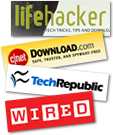Back to Home..
Extraordinary edition!
Did you like it?
DownThemAll: “dTa! Manager” window
This window is the main core of dTa!. It will pop-up as you start new downloads or when you select “dTa! Manager” from Tools > Downthemall! or the ad-hoc toolbar button.
Use the toolbar to manage the download’s queue. Right click on the downloads to get infos, or to manage them.
In detail:
- Add an URL: lets you add a new URL to the download list; you can also specify a referrer url, a destination directory and a renaming mask as you would on “Make your selection” window;
- Resume: lets you resume (or restart) a paused (or canceled) download;
- Pause: temporary stops the download (download has to be resumable!);
- Cancel: aborts the download;
- Move to top, Move up, Move down, Move to bottom: change the priority queue of downloads;
- Preferences: opens the preferences panels;
- Context menu:
- Download Info: gives you info about the URL, the referrer, the saving dir and the renaming mask. Please note that from this window you will be able to modify destination directory and renaming mask of your downloads;
- Remove from list: aborts the downlaod and removes it from the list;
- Add or Remove Chunk: adds or removes a chunk to the selected download; adding chunks will speed up the download, if the server accepts more connections from the same client;
- Select All: selects all the downloads;
- Invert Selection: as caption says;
- Open file: opens the downloaded file;
- Open target dir: opens the saving dir of the downloaded file;
- Shortcuts:
- ESC / Command + W: closes the window;
- Enter: (on a row) opens file;
- CTRL/Command + A: selects all downloads;
- ALT + UP / DOWN / HOME / END: moves up, down, top or bottom the download;
- DEL / Command + Backspace: removes the download from the list;
- CTRL/Command + P: pauses the download;
- CTRL/Command + R: resumes the download;
- CTRL/Command + +: adds an URL;
- CTRL/Command + I: gets info of the selected download;
- Drag and drop a link over the list and you’ll add it to the download queue.